
30 days of Vim with VSCode. Was it worth it… 🤔
Im gonna keep this short and sweet outlining my journey using Vim with VSCode, the main commands I used on a daily basis, whether it increased/decreased productivity, whether or not I recommend it and how to get setup incase you wanna give it a crack also! Let’s start with whether I recommend it.
HELL YEAH! 🔥
So as of writing this article I have currently been using Vim with VSCode for approximately 3 months and looking back in the early days i’m not gonna lie the first 30 days were rough, my productivity was definitely sub optimal. I had to think of the vim commands in order to navigate around my code which would break my train of thought so context switching between vim commands and the code I was writing was definitely hindering my performance. Though after about 30 days of using vim everyday this is where my productivity started to ramp up. I was thinking less about the commands I was using and just doing them and navigating around my code was fast. I could keep my hands on the keyboard and just glide around my code without the use of a mouse. It was a pretty nice feeling. 😌
Getting Starting With Vim for VSCode
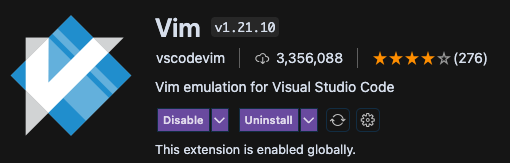
- Follow the Installation guide as expressed in the Extension Overview
The main Key Bindings I use on a daily basis
Moving in/out of insert mode
When in insert mode you will be able to type code as you normally would. When you are not in insert mode this is when you will be able to use your vim commands.
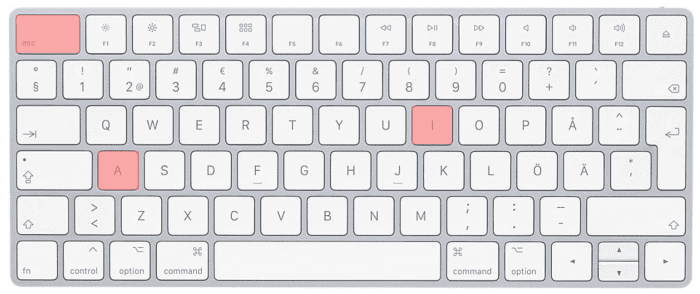
i = enter insert mode before cursor.
a = enter insert mode after cursor.
esc = exit insert mode.
👉 NOTE I map my Caps Lock key to be an escape key and use my shift keys as my caps lock keys therefore allowing me to easily move in/out of insert mode. You can do this on a mac by going: System Preferences -> Keyboard -> Modifier Keys…
Move Cursor with H, J, K, L
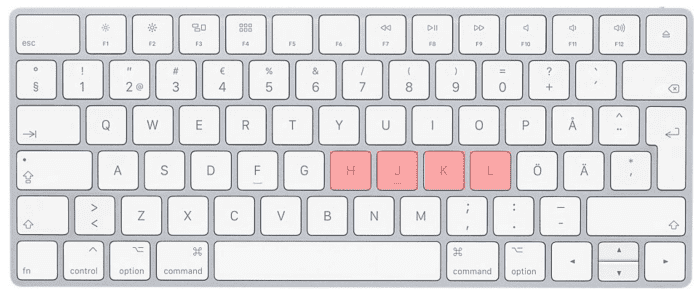
h = move left.
j = move down.
k = move up.
l = move right.
Jump to Start/End of line
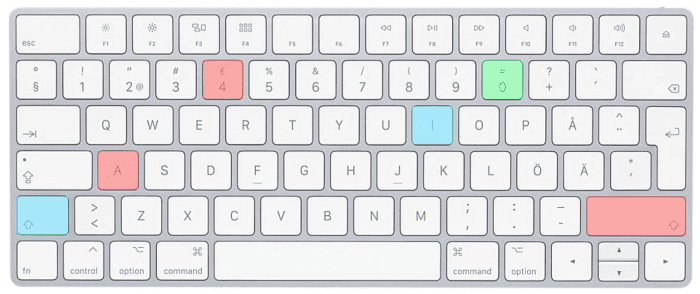
Shift 4 = jump to end of line.
0 = jump to start of line.
Shift i = jump to start of line in insert mode.
Shift a = jump to end of line in insert mode.
Jump to top of file
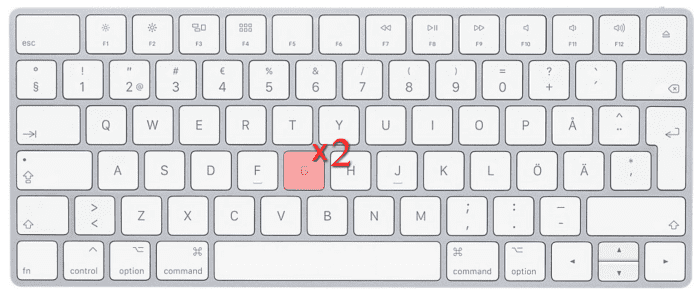
double tap the `g` key to jump to the top of the file.
Jump to bottom of file
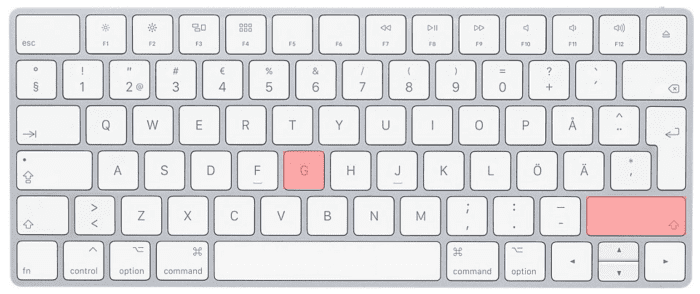
Shift g = Jump to bottom of file.
👉 NOTE You can navigate to any line number by first typing in the line you want to navigate to followed by Shift g
Clear word
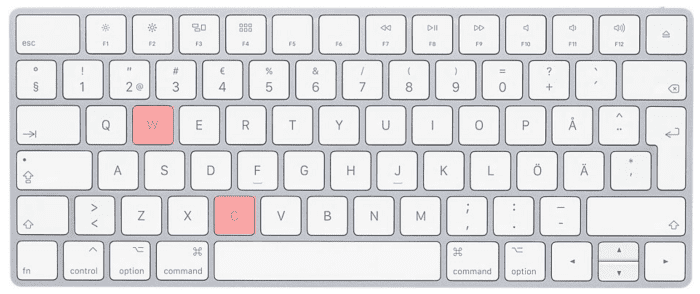
c w = clear the whole word starting from your cursor and then enter insert mode.
Replace/Delete character
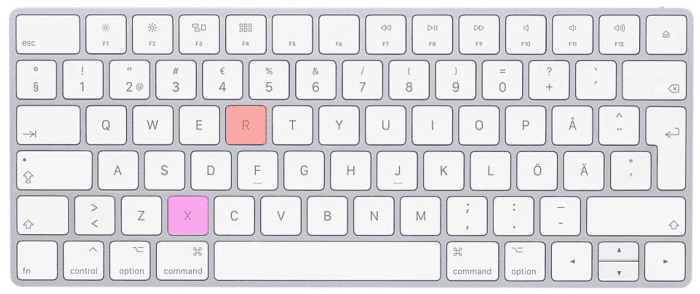
r = replace the current character with another charter.
x = delete the current character.
Copy & Paste
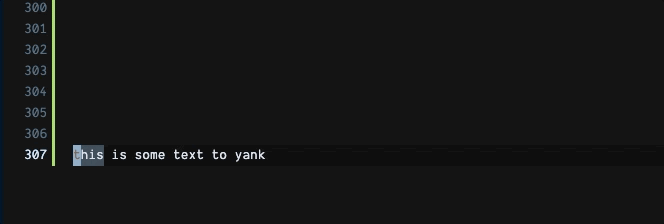 v, shift 4, kkk, p
v, shift 4, kkk, p
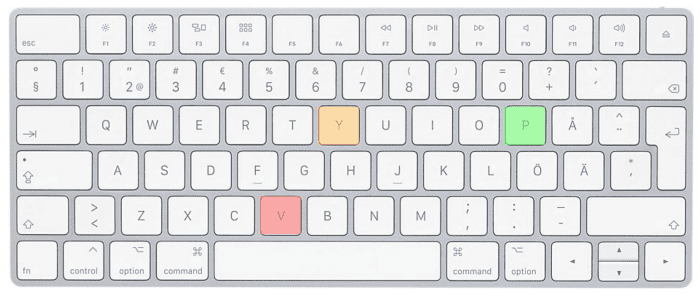
v = this will select the character you want to highlight. Use h,j,k,l or another vim command to then move the highlight.
y = this will yank/copy the section of characters you have highlighted.
p = this will paste what you have yanked/copied.
- Shift v will highlight the whole line.
- double tap y to yank the whole line.
Delete Line
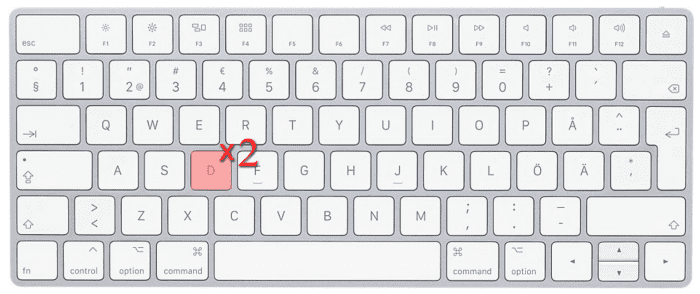
double tap `d` to delete the whole line.
👉 NOTE deleting something will save it to be pasted later so if you wanted to move a line somewhere else you could delete it then hit p to paste it.
Word Searching and Replacing
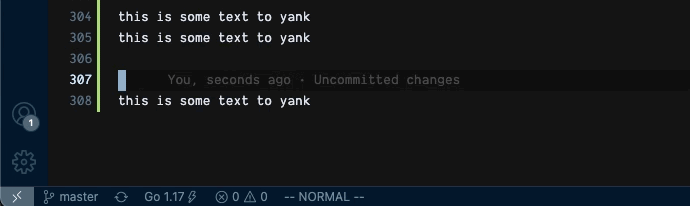
👉 NOTE Once you have found the word you are searching for you can jump straight to it by hitting enter on your keyboard. If there are multiple words of the same word you can navigate down through them with n or up with N.
In order to find and replace multiple words you can run the following command:
:%s/foo/bar/g
The above command will replace all words foo with the word bar.
If I only want to replace some instances of foo with bar then I can add gc to the end of the command.
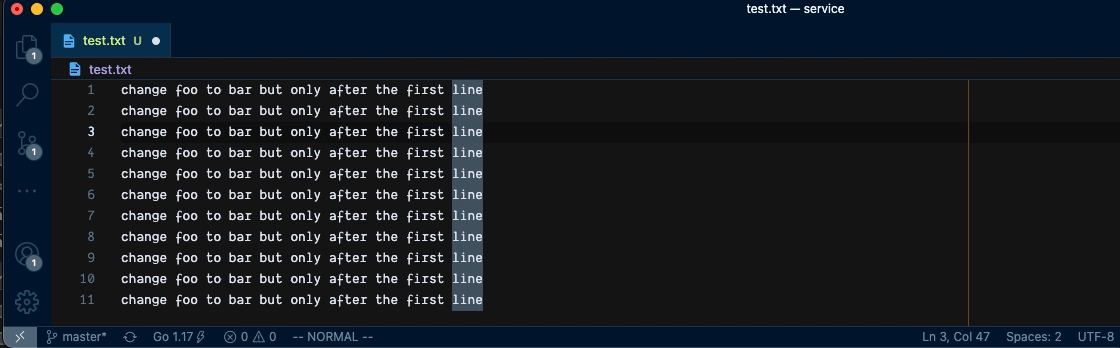
I find the above command super beneficial when I have to squash multiple commits.
Take Aways
Vim is a pretty cool tool once you get to know how to use it. At the beginning it can be pretty painful and tough to learn but once you get the hang of it you will learn to love and appreciate it. If you want to practice your Vim open up your terminal and type in the following command to get the Vim Tutor where you can do mini tutorials that run you through all the main commands of Vim.
Vimtutor
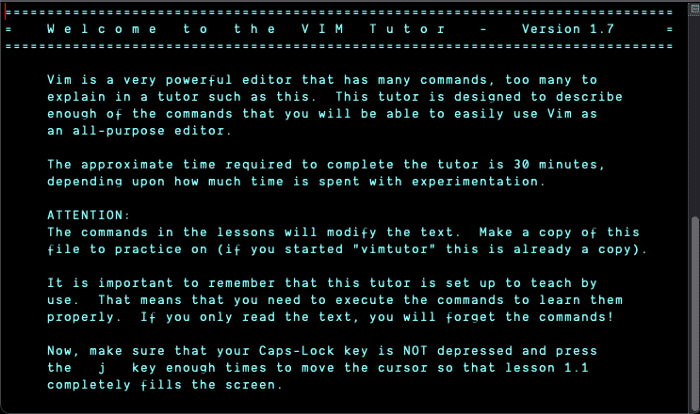
Also Before I bounce one more thing.
To exit Vim :q
To exit without saving :q!
To save and exit :wq
Take care homies ✌️